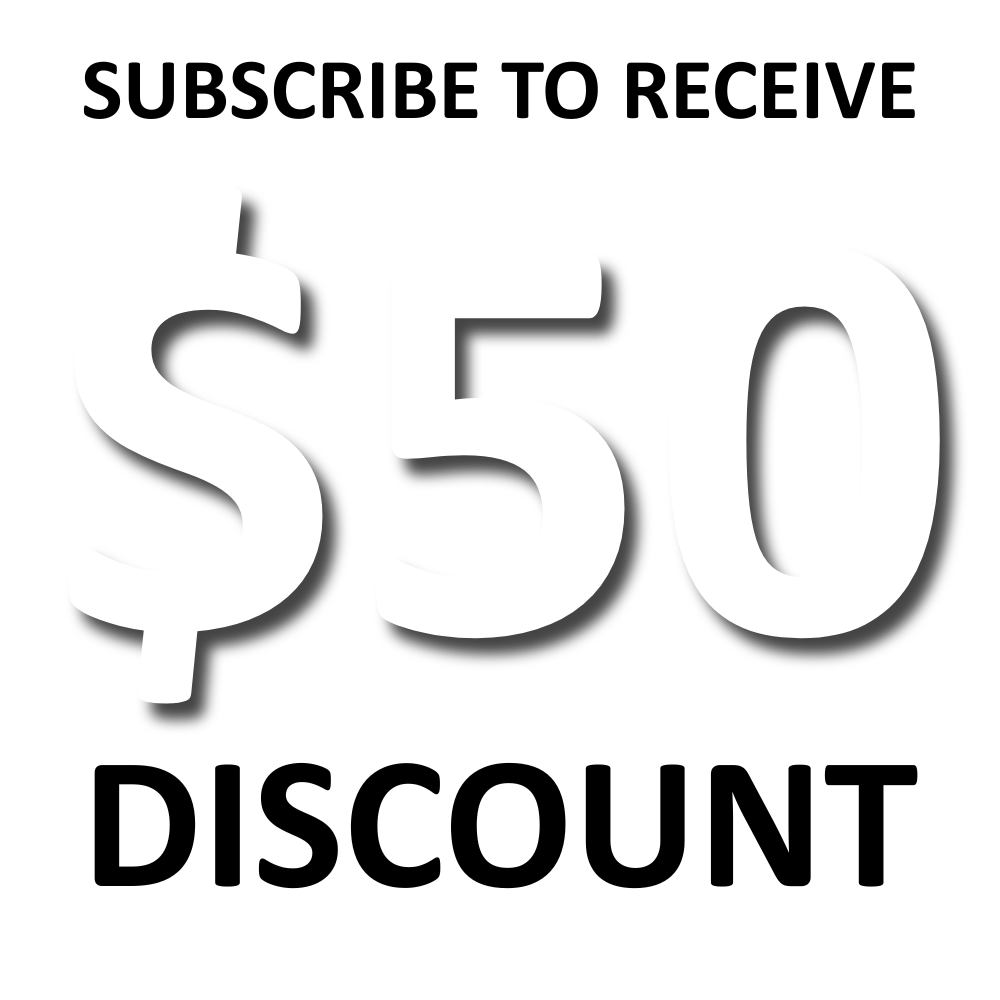The role of micro interactions in modern web design
- Adicator Digital Marketing Agency
- Nov 7, 2024
- 10 min read
In today’s digital world, it’s often the small details that make a big difference—especially in web design. Micro interactions are those tiny, subtle animations or responses you see when you click a button, swipe an image, or hover over an icon. They might seem minor, but they play a major role in making websites feel more interactive, engaging, and user-friendly. These little design elements add a touch of personality and guide users smoothly through the site, enhancing the overall experience without overwhelming them. Let’s explore how micro interactions bring modern web designs to life and why they’re essential for creating a truly engaging user experience!

What is micro interaction?
In web design, a micro interaction is a small, specific animation or visual response triggered by a user action, such as clicking, scrolling, or hovering. These tiny interactions are designed to guide users, provide feedback, and make the digital experience more engaging and intuitive. For instance, a button changing color when clicked, a heart icon filling in when "liked," or a loading spinner appearing while content loads are all examples of micro interactions.
Micro interactions may seem subtle, but they play an essential role in enhancing usability by giving users immediate feedback and confirmation of their actions. They add personality to a website, making it feel more responsive and interactive. When done well, micro interactions improve the user experience by making the interface feel smoother, more polished, and user-friendly.
The impact of micro interaction in modern web design
Micro interactions have a significant impact on web design, transforming the user experience by making websites feel more intuitive, engaging, and user-friendly. These subtle animations and responses guide users through interactions, providing immediate feedback and confirmation of actions, which helps build confidence and clarity in navigation. For example, when a button changes color upon being clicked, users instantly know their action was recognized, reducing uncertainty and frustration.
Beyond functionality, micro interactions add personality and warmth to a website, making it feel more “alive” and responsive. This enhances emotional engagement, as users are drawn to interfaces that feel interactive and responsive to their needs. Simple animations, such as icons that animate on hover or a slight bounce in buttons, create a sense of delight, subtly rewarding users for interacting with the site.
Finally, micro interactions can significantly improve usability by drawing attention to essential elements or guiding users to the next step. Whether it’s a progress bar showing loading status, a subtle animation directing users to scroll down, or a field shaking when an error occurs, these design elements streamline the user experience. When thoughtfully incorporated, micro interactions elevate a website from being simply functional to genuinely engaging, helping users connect with the brand and navigate more easily.

The 4 components of micro interaction
Micro interactions consist of four main components that work together to create a seamless, engaging user experience. Here’s a breakdown of each component:
1. Trigger
The trigger is the action or event that initiates the micro interaction. It can be user-initiated (like clicking a button, hovering over an icon, or swiping) or system-initiated (such as a notification pop-up or auto-refreshing content). The trigger sets the interaction in motion, responding to the user’s action or a change within the system.
2. Rules
The rules define what happens once the micro interaction is triggered. This component sets the boundaries and logic of the interaction, determining the outcome. For example, if a user clicks the “like” button, the rules might dictate that the heart icon fills in, signifying a “liked” state. These rules ensure that the interaction follows a consistent, logical path.
3. Feedback
Feedback is the visual, audio, or tactile response that users receive during the micro interaction. It’s what tells users that their action has been recognized, providing a sense of confirmation. Feedback can be as simple as a color change, a sound, or a slight vibration on mobile devices. This component is essential for making the interaction feel responsive and satisfying.
4. Loops and Modes
Loops and modes control the duration and behavior of the micro interaction. Loops define whether the interaction is a one-time response or if it repeats (for example, a loading animation that loops until the action is complete). Modes handle variations of the micro interaction based on the context, such as showing different animation states for different system statuses (e.g., “loading” vs. “completed”). Together, loops and modes add depth and flexibility, making the interaction feel consistent and adaptable.
Each of these components contributes to the overall user experience by guiding, informing, and engaging the user at every step. When thoughtfully designed, micro interactions enhance usability and create a polished, interactive feel that improves the website’s overall effectiveness.
The types of micro interactions
Micro interactions can be categorized into different types based on their purpose and how they enhance the user experience. Here are the main types of micro interactions commonly used in web design:
1. Feedback Micro Interactions
These provide instant feedback to users on their actions, confirming that the system has recognized their input. Examples include:
Button color change or icon animation when clicked
A form field turning green after correct input or shaking when there’s an error
A “liked” heart filling in when tapped
Feedback micro interactions help users feel confident that their actions are being acknowledged, improving the usability of the interface.
2. Loading and Progress Micro Interactions
Loading indicators or progress bars let users know that a task is being processed, which reduces uncertainty and impatience. Examples include:
A spinning icon or animated bar while a page loads
Progress indicators during multi-step forms
Skeleton screens that load elements progressively
These micro interactions reassure users that the site is functioning and that they should wait a moment for results.
3. Navigation Micro Interactions
These guide users through the interface, helping them understand how to navigate the site more intuitively. Examples include:
Animated arrows pointing to scrollable sections
Hover effects on menu items or icons to indicate they are clickable
Sticky navigation bars that adjust or collapse as the user scrolls
Navigation micro interactions make it easier for users to explore the site and find what they’re looking for.
4. System Status Micro Interactions
These inform users about the system’s current state or changes within it. Examples include:
Notifications or pop-ups when a new message or update is available
Confirmation messages, such as “Your changes have been saved”
Alerts that notify users of system errors or updates
These interactions keep users informed about the system’s status, helping them understand and respond appropriately to any updates.
5. Instructional Micro Interactions
These guide users on how to interact with elements, especially useful for complex tasks or new features. Examples include:
Tooltips that appear when hovering over icons to explain their function
Onboarding animations that show how to use a specific feature
Hints or nudges that prompt users to complete an action, like filling out a form
Instructional micro interactions help improve usability by making it clear how to use different parts of the interface.
6. Data Input Micro Interactions
These simplify and enhance the experience of entering data. Examples include:
Autofill suggestions in search fields
Real-time validation checks on forms (e.g., showing password strength)
Calendar pickers or sliders for selecting dates or ranges
Data input micro interactions make entering information quicker and more intuitive, reducing friction in the user experience.
7. Visual Delight Micro Interactions
These add a sense of playfulness or satisfaction, creating a more enjoyable experience. Examples include:
Fun animations when a task is completed, like confetti effects or checkmarks
Subtle animations on icons or logos when the page loads
Interactive elements that respond in unexpected, delightful ways (e.g., a mascot waving when hovered over)
These types of micro interactions make the experience more memorable and enjoyable, enhancing brand perception.
8. Transitional Micro Interactions
Transitional micro interactions help create smooth movement and continuity between different states or pages. Examples include:
Sliding animations when switching between tabs or sections
Fade-ins and fade-outs for elements as users scroll
Smooth transitions when navigating from one page to another
These transitions make the interface feel seamless, reducing the jarring effect of abrupt changes and enhancing the flow.
Each type of micro interaction serves a specific purpose, from guiding users and confirming actions to adding enjoyment and helping users understand the system’s status. When used thoughtfully, these interactions contribute to a more polished, intuitive, and engaging user experience.

How to implement micro interactions
Implementing micro interactions in web design requires thoughtful planning, creativity, and the right tools. Here’s a step-by-step guide to integrating effective micro interactions into your website:
1. Identify Key Interaction Points
Start by identifying where micro interactions would enhance the user experience. Look for points where users need feedback or guidance, such as:
Buttons (e.g., submit, like, or download)
Form fields (e.g., validation, success, or error feedback)
Navigation elements (e.g., menu items or scrolling prompts)
Loading or progress indicators (e.g., loading spinners or progress bars)
Focusing on these essential points helps you determine where micro interactions will add the most value.
2. Define the Purpose of Each Micro Interaction
Each micro interaction should serve a specific purpose, whether it’s guiding users, providing feedback, or adding a bit of delight. Defining the purpose helps ensure the interaction adds to the experience rather than distracting from it. For example:
Confirming that an action has been completed (e.g., a button changing color after clicking)
Informing users of loading status (e.g., a spinner)
Creating a sense of fun and engagement (e.g., subtle animations on icons)
3. Design the Micro Interactions
Design the appearance and animation of each micro interaction to ensure it aligns with your brand’s style and feels seamless within the site. You can use design tools like Figma or Adobe XD to create initial mockups or prototypes and define details such as:
Animation speed and timing (e.g., a button color change that happens instantly or with a slight delay)
Visual style, such as color and size adjustments for responsive feedback
Ease of motion to create a smooth, natural feel
Remember to keep the animations subtle so they enhance the experience without overwhelming users.
4. Choose the Right Tools and Libraries
There are various tools and libraries that make implementing micro interactions easier. Depending on your site’s technology stack, consider using:
CSS and CSS3 Animations: For simple hover effects, fades, and transitions.
JavaScript: For more advanced interactions and dynamic feedback.
jQuery: For easy implementation of basic animations like sliding, fading, and button animations.
Animation Libraries: Libraries like GSAP (GreenSock Animation Platform), Lottie, and Anime.js allow you to create complex animations with precise control.
Frameworks: If you’re using frameworks like React or Vue.js, there are dedicated libraries (e.g., Framer Motion for React) that can simplify the process.
These tools allow you to add subtle, polished animations without writing complex code from scratch.
5. Add Triggers and Rules
Determine what will trigger each micro interaction and set the rules for how the interaction will respond. Triggers could include:
Hovering over an element (e.g., an icon enlarging or changing color)
Clicking a button (e.g., a “liked” icon filling in)
Scrolling to a new section (e.g., content fading in)
Loading completion (e.g., a loading bar that disappears when content is ready)
Use event listeners in JavaScript or CSS pseudo-classes like :hover and :active to add these triggers and define rules for each interaction.
6. Ensure Smooth Transitions
Transitions should feel natural and fluid to enhance the user experience. Avoid abrupt or jarring animations by using easing functions (like ease-in and ease-out) to control how quickly animations start and end. This creates a smooth, polished effect, making interactions feel more organic.
In CSS, you can use transition-timing-function to specify easing effects. For more complex animations, JavaScript libraries like GSAP offer extensive control over transition timing and flow.
7. Test for Consistency and Performance
Test each micro interaction on different devices and screen sizes to ensure it performs well across various environments. Make sure the animations don’t cause lag or negatively impact load times. Testing includes:
Checking that animations look consistent on both desktop and mobile devices
Ensuring interactions work seamlessly on all major browsers
Measuring performance, especially for mobile users with slower connections
Use tools like Lighthouse or Google PageSpeed Insights to test for performance and ensure your animations don’t slow down the page.
8. Implement Accessibility Best Practices
Accessibility is key when implementing micro interactions to ensure everyone can engage with your site. Consider:
Adding keyboard navigation for interactive elements (e.g., allowing users to tab through buttons)
Providing aria-labels and other assistive technologies to describe animated elements to screen readers
Avoiding flashing animations that could affect users with photosensitivity
These steps make sure your micro interactions enhance the experience for all users.
9. Analyze User Feedback and Make Adjustments
After implementing the micro interactions, gather feedback and monitor user behavior to see how they respond. Check analytics for user engagement on interactive elements, review heatmaps, and consider user feedback. If certain interactions are not adding value or are distracting, refine or simplify them to improve usability.
By following these steps, you can implement micro interactions that enhance your website’s functionality, usability, and overall appeal. Thoughtfully designed micro interactions add a professional, polished touch, making the user experience more enjoyable and intuitive.

Need help with your design?
Need help bringing your design ideas to life? Adicator in Vancouver is here to make it happen! Whether you’re looking to create a stunning website, refine your brand’s look, or enhance user experience, our team has the creativity and expertise to deliver. We specialize in designing solutions tailored to your goals, ensuring every detail resonates with your audience. Reach out to Adicator, and let’s work together to build a design that truly stands out!
FAQ:
1. What are micro interactions in web design?
Micro interactions are small, subtle animations or responses that occur when users interact with a website element, like clicking a button, hovering over an icon, or submitting a form. They provide instant feedback, helping users navigate the site smoothly and intuitively.
2. Why are micro interactions important in web design?
Micro interactions improve the user experience by making the website feel more interactive and responsive. They guide users, confirm actions, and add personality, making the site easier to navigate and more enjoyable to use.
3. How do micro interactions enhance user engagement?
By providing feedback and subtle animations, micro interactions create a sense of interaction and reward. Users feel acknowledged and more connected to the interface, which can increase engagement and encourage further exploration of the site.
4. What are some common examples of micro interactions?
Common examples include button animations when clicked, loading spinners, form validation messages, hover effects on icons, and notifications. These small details make the interface feel alive and responsive to user actions.
5. How can micro interactions benefit website usability?
Micro interactions guide users and prevent confusion by providing visual cues and feedback. For example, they indicate when a task is completed or if an error needs correcting, helping users interact with the site more confidently and effectively.