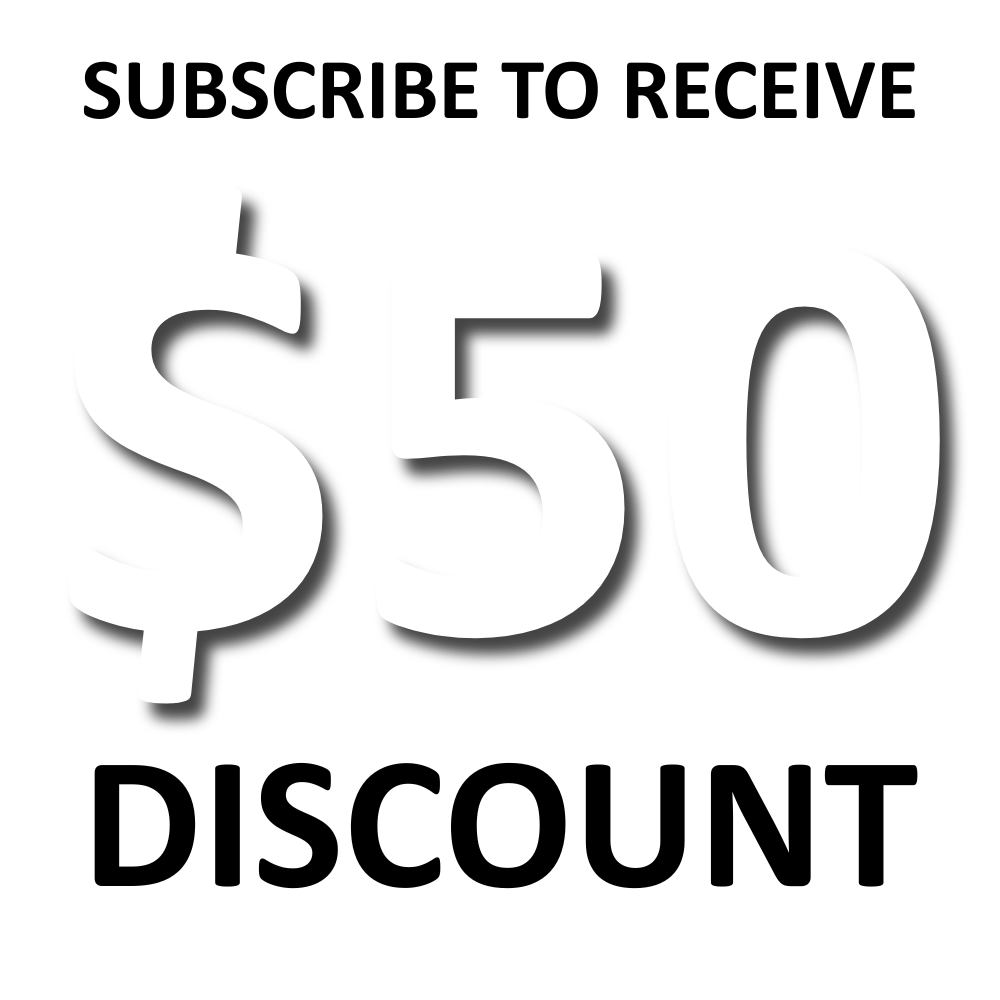From amateur to pro: Advanced Wix design tips you need to know
- Adicator Digital Marketing Agency

- Mar 7
- 11 min read
When it comes to website design, Wix has revolutionized the way businesses, entrepreneurs, and creatives build stunning websites—without needing to code. But while Wix makes it easy to get started, creating a truly professional, high-performing website requires more than just dragging and dropping elements onto a page.
Whether you're a Wix beginner looking to level up or a seasoned user seeking pro-level techniques, this guide will take your website from basic to brilliant. From hidden design features and advanced customization hacks to performance optimization and SEO best practices, we'll uncover the expert strategies that can help you craft a sleek, engaging, and conversion-focused Wix site.
Ready to turn your Wix website into a polished masterpiece? Let’s dive into the advanced Wix design tips and tricks that separate the amateurs from the pros!

Understand the power of Wix Studio and advanced editor
Wix Studio and the advanced editor offer a powerful set of tools that go beyond basic drag-and-drop design. If you want to create a truly professional-looking website, understanding these features is essential.
Wix Studio: Designed for advanced users and agencies, Wix Studio provides greater flexibility, enhanced responsive design capabilities, and custom animations. It’s perfect for those who want full creative control over their website’s structure and appearance.
Advanced Editor Features: Unlike the standard Wix Editor, the advanced editor allows for precise positioning, custom CSS-like adjustments, and integrations with Velo by Wix for coding custom functionality.
Grid-Based Layouts: With improved grid technology, you can create pixel-perfect designs, ensuring consistency across different screen sizes and resolutions.
By mastering these advanced features, you can design a website that looks sleek, modern, and perfectly tailored to your brand.
Master the art of customizing Wix templates
Wix offers a vast collection of professionally designed templates, but the real magic happens when you customize them to reflect your unique brand and style. Mastering template customization allows you to create a website that stands out and feels truly bespoke.
Start with the right template – Choose a template that aligns with your industry and vision, but don’t be afraid to modify it completely.
Adjust layouts and sections – Rearrange elements, resize sections, and experiment with different structures to create a unique flow.
Customize fonts and colors – Match your brand identity by selecting custom fonts, color palettes, and backgrounds that enhance your website’s aesthetic.
Use advanced design tools – Take advantage of Wix’s customization options, including transparent overlays, hover effects, and animation features.
Incorporate unique media elements – Replace default images and videos with high-quality, brand-specific visuals to add personality and professionalism.
By going beyond the default design and adding your creative touch, you can transform a standard Wix template into a one-of-a-kind website that captures your brand’s essence.

Unlock hidden features for a more professional look
Wix offers a variety of advanced features that are often overlooked but can take your website’s design and functionality to the next level. These hidden tools can help you create a more polished, high-end website that rivals custom-built sites. Here are some of the best-kept secrets in Wix:
1. Use the Dev Mode (Velo by Wix) for Custom Functionality
If you want to go beyond the drag-and-drop interface, Velo by Wix allows you to add custom code, create dynamic pages, and integrate APIs. With this feature, you can build interactive elements, automate tasks, and customize your site’s behavior.
2. Take Advantage of the Grid Layout System
Wix’s grid-based layout lets you position elements more precisely, ensuring perfect alignment across different screen sizes. Unlike the standard drag-and-drop approach, grids allow for responsive, structured designs that look professional on all devices.
3. Customize Your Site with Transparent Videos and Hover Effects
Adding transparent videos (WebM format) as backgrounds can create a sleek and modern look. Additionally, hover effects can enhance buttons, images, and text by making them interactive and visually appealing.
4. Optimize Design with Custom Scroll Effects and Sticky Elements
Using parallax scrolling, fade-in effects, and sticky headers can make your website feel dynamic and engaging. These subtle design enhancements give your site a premium feel without overwhelming visitors.
5. Improve Navigation with Custom Anchors and Breadcrumbs
If your site has long pages or multiple sections, anchor links allow users to jump directly to relevant content, improving user experience. Adding breadcrumbs helps visitors track their location on the site, making navigation seamless.
6. Experiment with Wix Lightbox for Engaging Pop-ups
The Wix Lightbox tool is perfect for creating pop-ups, lead capture forms, and announcements in an eye-catching way. You can customize when and how these appear, ensuring they enhance rather than interrupt the user experience.
7. Use Dynamic Pages to Save Time on Content Management
Instead of manually designing multiple pages with similar layouts, dynamic pages let you create a single template that automatically updates with different content. This is perfect for blogs, portfolios, product pages, and directories.
8. Enhance Mobile Experience with Wix’s Mobile Editor
Your website should look just as stunning on mobile as it does on desktop. Wix’s Mobile Editor allows you to customize the mobile version separately, ensuring a flawless, user-friendly experience across devices.
9. Add Advanced Animations for a High-End Feel
Wix provides built-in scroll-based animations and entry effects that can add life to your website. These can be used on text, images, and sections to create a smooth, professional feel without slowing down performance.
10. Improve SEO and Accessibility with Hidden Features
Structured Data Markup: Wix allows you to add structured data (schema markup) to improve your site’s SEO.
ARIA Labels for Accessibility: Enhance usability for visitors with disabilities by using ARIA labels to describe elements for screen readers.
Custom Meta Tags: Customize page descriptions and open graph settings for better social media previews and search rankings.
Enhance user experience with smart layouts and grids
A well-structured website is crucial for user engagement and navigation, and Wix provides powerful tools to help you create a clean, professional layout. By using smart layouts and grids, you can ensure that your website looks polished, functions seamlessly, and provides an intuitive experience for visitors. Here’s how to make the most of these features:
1. Use Wix’s Grid System for Precise Alignment
The grid-based layout in Wix helps you arrange elements symmetrically and consistently across your site. Unlike traditional drag-and-drop positioning, grids keep everything aligned properly, making your design more organized and visually appealing.
✅ Ensures elements are spaced evenly
✅ Improves responsiveness on different screen sizes
✅ Helps create a professional, balanced design
🔹 How to Enable Grids in Wix:
Go to the Wix Editor
Click on "Tools"
Select "Gridlines" to activate visual guidelines
2. Leverage Flexbox Technology for Responsive Design
In Wix Studio, the Flexbox layout allows elements to automatically adjust their size and position based on the screen width. This means your website will always look perfect whether viewed on a desktop, tablet, or mobile device.
✅ Makes your site adaptable to different screens
✅ Improves mobile usability
✅ Reduces the need for manual adjustments
3. Create a Logical Content Flow
A well-structured layout guides visitors smoothly through your content. Use hierarchy and spacing to break up information effectively:
✅ Headings & Subheadings: Clearly define sections
✅ White Space: Avoid clutter by leaving breathing room around elements
✅ Consistent Font Sizes & Colors: Maintain brand identity and readability
🔹 Pro Tip: Use the "Repeaters" feature in Wix for structured, uniform sections like team profiles, services, or product listings.
4. Use Fixed and Sticky Elements for Better Navigation
Enhance usability by keeping important elements accessible at all times:
✅ Sticky headers: Keep navigation menus visible as users scroll
✅ Floating call-to-action (CTA) buttons: Make key actions easy to find
✅ Back-to-top buttons: Improve site usability on long pages
5. Optimize for Mobile with Wix’s Mobile Editor
A smart layout isn't just about desktop design—your site must be mobile-friendly. Wix's Mobile Editor lets you:
✅ Rearrange content specifically for mobile
✅ Adjust spacing and font sizes for better readability
✅ Hide unnecessary elements to declutter the mobile view
🔹 How to Check Mobile Responsiveness in Wix:
Click on the “Mobile” icon in the editor
Preview how your site appears on different devices
Make adjustments to ensure a smooth mobile experience
6. Utilize Section-Based Design for Cleaner Pages
Breaking your website into sections improves readability and helps users find information faster.
✅ Keep related content grouped together
✅ Use color contrast or dividers to separate sections
✅ Ensure each section has a clear focus (e.g., about, services, testimonials)
🔹 Pro Tip: Use the “Strip” element in Wix to create full-width sections with background images, videos, or solid colors.
7. Maintain a Consistent Layout Across Pages
For a professional and cohesive website, ensure that all pages follow a uniform design.
✅ Use a consistent grid structure across all pages
✅ Keep margins, spacing, and alignments the same
✅ Use a template or style guide to maintain branding
🔹 How to Save Time: Use Wix Site Themes to apply consistent colors, fonts, and button styles throughout your website.

Add professional branding with custom fonts and color palettes
Branding is a crucial element of web design—it sets the tone for your business and helps build trust with visitors. Wix allows you to create a cohesive and professional look by customizing fonts and color palettes to match your brand identity. Here’s how to do it effectively:
1. Define Your Brand’s Visual Identity
Before customizing your Wix website, you need a clear brand identity. Consider:
✅ Your brand personality – Is it modern, elegant, playful, or minimalistic?
✅ Your target audience – What appeals to them visually?
✅ Your logo and existing brand materials – Make sure your website complements them.
🔹 Pro Tip: If you don’t have a brand guide, use tools like Coolors or Adobe Color to generate a harmonious color palette for your website.
2. Customize Your Color Palette in Wix
Colors influence emotions and impact user engagement. Wix lets you create a custom site-wide color scheme that enhances your brand’s identity.
How to Set Up a Custom Color Palette in Wix:
Go to the Wix Editor
Click on “Site Design” → “Colors”
Choose or create a custom color palette
Apply colors to backgrounds, text, buttons, and elements
✅ Primary colors – Use for important elements (logo, CTA buttons)
✅ Secondary colors – Supportive hues that complement the primary color
✅ Neutral colors – Backgrounds, text, and subtle accents
🔹 Pro Tip: Stick to 2-3 main colors to maintain a clean, professional look.
3. Use Custom Fonts for a Unique Look
Typography is a powerful branding tool that conveys personality and improves readability. Wix allows you to upload custom fonts or choose from its extensive library.
How to Customize Fonts in Wix:
Go to the Wix Editor → “Site Design” → “Text”
Select a pre-designed text theme or customize individual fonts
Click “Upload Fonts” to add your brand’s custom font
✅ Headings – Use bold, eye-catching fonts that reflect your brand’s style
✅ Body text – Choose a simple, readable font for content
✅ Accent fonts – Add flair to call-to-action buttons or highlighted text
🔹 Pro Tip: Avoid using more than two font styles to maintain consistency.
4. Apply Branding Across Your Entire Site
Once you’ve set your fonts and colors, ensure they are used consistently across all pages for a polished, professional appearance.
✅ Brand-colored buttons & links – Make them uniform for a seamless look
✅ Header & footer consistency – Keep branding elements (logo, navigation, contact details) uniform
✅ Image filters & overlays – Match colors to your palette for a cohesive feel
🔹 Pro Tip: Use Wix’s Global Design Settings to apply your branding site-wide with one click!
5. Enhance Branding with Custom Graphics & Icons
Your website visuals should align with your brand identity. Customize:
✅ Icons & buttons – Choose branded shapes and styles
✅ Background images – Use patterns or branded visuals
✅ Custom illustrations or animations – Add a unique, recognizable touch
🔹 Pro Tip: Use Wix’s built-in media editor to adjust colors and filters to match your brand.
A strong brand identity makes your website memorable, professional, and trustworthy. By using custom fonts, color palettes, and consistent design elements, your Wix site will reflect your business’s unique personality while maintaining a polished and cohesive look.
Improve navigation with menus, breadcrumbs, and anchor links
A well-structured navigation system is essential for a great user experience. It helps visitors find information quickly, improves engagement, and enhances your website’s SEO performance. Wix offers powerful tools like menus, breadcrumbs, and anchor links to create a seamless browsing experience. Here's how to use them effectively:
1. Optimize Your Website Menu for Easy Navigation
Your menu is the main way users interact with your site. A well-organized menu should be:
✅ Simple & Clear – Avoid clutter and keep categories straightforward
✅ Logical – Organize pages based on user expectations
✅ Consistent – Use the same menu structure across all pages
How to Set Up Menus in Wix:
Go to the Wix Editor → Click "Menus & Pages"
Arrange menu items in a logical order (Home, About, Services, Contact)
Use dropdown menus for subcategories (e.g., Services → Web Design, SEO, Branding)
Customize fonts, colors, and hover effects to match your brand
🔹 Pro Tip: Keep the menu visible and accessible on all pages. For long-scrolling sites, use a sticky menu that follows users as they scroll.
2. Improve Navigation with Breadcrumbs
Breadcrumbs act as a trail that helps users track their location within your website. They are especially useful for large websites with multiple categories.
✅ Enhances user experience by allowing visitors to backtrack easily
✅ Improves SEO by helping search engines understand your site structure
✅ Reduces bounce rates by encouraging users to explore related pages
How to Add Breadcrumbs in Wix:
Go to the Wix Editor
Click on "Add" → "More" → "Breadcrumbs"
Place the breadcrumbs in a visible location (top of the page or under the main menu)
Customize the font, size, and color to match your design
🔹 Pro Tip: Use breadcrumbs on blog pages, e-commerce stores, and service-based websites where users might navigate multiple layers of content.
3. Use Anchor Links for Smooth Scrolling
Anchor links are essential for long-scrolling pages (such as landing pages or single-page websites). They allow users to jump to specific sections without scrolling manually.
✅ Enhances user experience by reducing frustration
✅ Keeps visitors engaged by directing them to important content
✅ Improves conversion rates by guiding users to CTAs (Call-to-Action buttons)
How to Add Anchor Links in Wix:
Go to the Wix Editor → Click on "Add" → "Menu & Anchor"
Select "Anchor" and place it at the desired section
Name the anchor (e.g., "Pricing," "Testimonials," "Contact")
Link menu items, buttons, or text to the anchor
🔹 Pro Tip: Use anchor links for:✔ "Back to Top" buttons✔ Jump-to-section navigation on single-page sites✔ Table of contents for blog posts
4. Enhance User Experience with Secondary Navigation Options
To make navigation even more user-friendly, consider:
✅ Sidebars – Great for blogs or knowledge bases
✅ Footer menus – Include important links (Privacy Policy, FAQs, Support)
✅ Search bars – Help users find specific content quickly
🔹 Pro Tip: Use Wix’s mobile editor to ensure your navigation is responsive and works well on all devices.
A well-structured menu, breadcrumb system, and anchor links can significantly improve usability, engagement, and SEO on your Wix website. By implementing these features, visitors will navigate effortlessly, stay longer, and interact more with your content.

Take your website to the next level with AI-powered design tools
Artificial intelligence is transforming web design, making it easier than ever to create stunning, high-performing websites. Wix's AI-powered design tools offer features like AI-driven layout suggestions, smart content recommendations, and automated design adjustments to enhance user experience. Whether you're a business owner looking to improve engagement or a designer aiming for efficiency, AI can help streamline the creative process while maintaining a professional, on-brand look. From intelligent color palette suggestions to automated image enhancements, these tools ensure your site is visually appealing and optimized for success.
Beyond aesthetics, AI tools also improve website performance and functionality. Features like automated SEO optimization, AI-generated chatbots, and predictive analytics help businesses attract more visitors and convert them into customers. AI can analyze user behavior and suggest layout improvements, ensuring your website provides the best possible experience. Additionally, Wix ADI (Artificial Design Intelligence) can generate an entire website tailored to your needs, making the design process faster and more intuitive.
For businesses that want to fully leverage AI in web design, working with professionals can make all the difference. Adicator, a leading digital marketing agency, specializes in building AI-enhanced websites that combine aesthetics, functionality, and SEO best practices. Whether you need a custom AI-driven design, automated marketing solutions, or advanced analytics integration, Adicator can help bring your vision to life. With expert support, you can ensure your Wix website is not just beautiful but also intelligent, responsive, and built for growth.